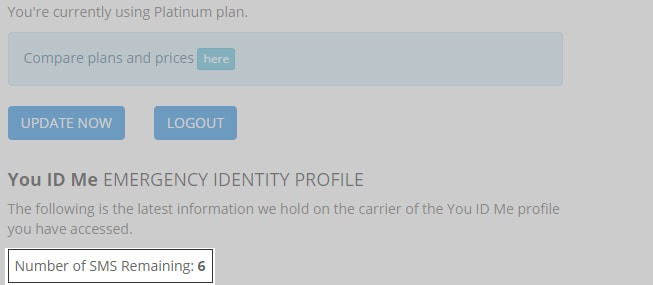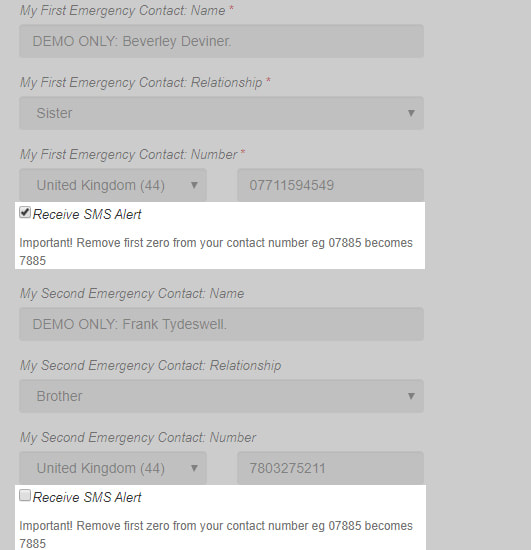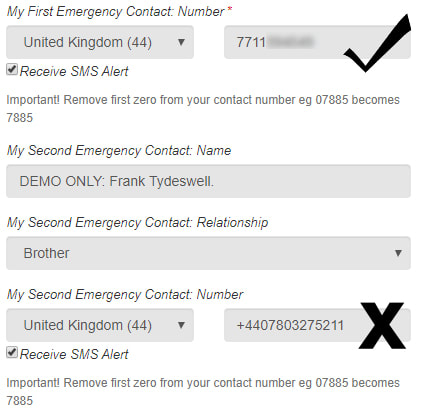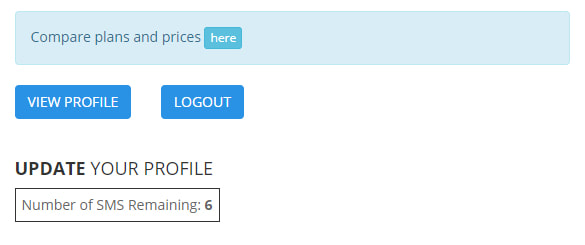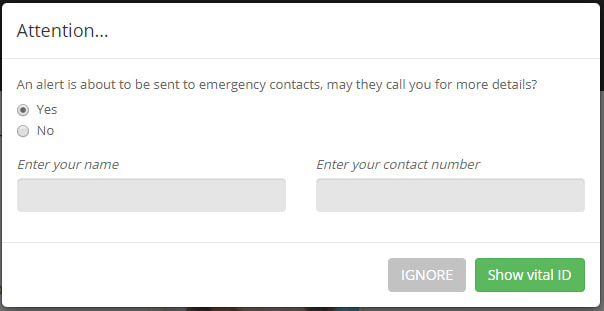Alerts are a feature of our Platinum with Alerts plan, so alerts will not be triggered on other plans.
The exception to this is any boosted period that you get when you first activate where (currently) we give you 90 days on Platinum with five complimentary alerts.
If you find that alerts are not being received on your emergency contacts' device/s there are a number of things that you can check to determine the cause.
Here is a checklist that should help to rectify most of the common issues with alerts not being received.
The exception to this is any boosted period that you get when you first activate where (currently) we give you 90 days on Platinum with five complimentary alerts.
If you find that alerts are not being received on your emergency contacts' device/s there are a number of things that you can check to determine the cause.
Here is a checklist that should help to rectify most of the common issues with alerts not being received.
- Check your remaining alert allowance
The number of alerts will show in a small box when you log in to your ID profile - see below
2. Check your emergency contacts are set up correctly in your You ID Me profile. To receive alerts your emergency contacts must have: -
- a mobile number with the first zero and all other preceding characters omitted
- The Receive SMS Alert checkbox must be selected
- The correct country code should be where the mobile device was purchased and registered; this is not necessarily where the phone is now or you might be travelling to
3. Check your emergency contact numbers are correct. Only you will know this, but it is wise to double check it.
4. Check you have removed all preceding characters from your emergency contacts' numbers
4. Check you have removed all preceding characters from your emergency contacts' numbers
5. Check you are logged out of You ID Me on the device you are testing from. You must be logged out of your ID profile on your device. If all else fails you may try an incognito window if using Chrome or deleting cookies, clearing your cache and retrying.
6. Check the correct country code for your emergency contact is selected. You should select the country code for the country where the mobile device was purchased and registered. Even if the device is to be travelling with outside of the country you need not change the country code in order for alerts to be received on that device.
7. Check that the "Show Vital ID" button has been clicked when the 'First Responder popup ' appears when testing.
7. Check that the "Show Vital ID" button has been clicked when the 'First Responder popup ' appears when testing.
8. Check that the mobile phone on which you want to receive the alert is not registered in a currently restricted or regulated territory.
9. Check that the handset on which you wish to receive the alert is not in a roaming state. Our supplier advises: -
9. Check that the handset on which you wish to receive the alert is not in a roaming state. Our supplier advises: -
We cannot guarantee delivery to roaming handsets, and we suggest that you do not [set alerts] to the number of a roaming phone. We use a specific delivery route to deliver the SMS to the handset according to the Operator. This same delivery route may not deliver to the operator's roaming partner in the country where the handset is roaming. |
10. Ask the owner of the handset on which SMS's are not bing received to: -
- Ensure network coverage is strong
- Ensure the mobile number/s are not in roaming - see above.
- Ensure unwanted SMSs are removed so that phone memory is not full
- Restart the phone to refresh network (keep it off for 10 minutes to reset on the network) and then send a message to test.
- Check for any mobile applications or settings that may filter out Clickatell messages
- User may swap sim to another phone, then you can send that number a message to test
iPhone users - Please check if ‘Filter Unknown Senders’ is marked in ‘Settings’ > ‘Messages’.
- If the function ‘Do Not Disturb’ is active on an iPhone, the user will not receive any notifications when the device is locked.
- Go to: ‘Settings’ > ‘Do Not Disturb’
- If ‘Manual’ is marked the function is active.
- Unmark ‘Manual’
- Make sure that there is no third-party app present on the handset that could filter traffic